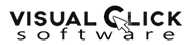Why Choose CPTRAX for Server Authentication and Failed Logon Auditing
CPTRAX for Windows
- Does not use Windows Event Logs
- Does not use polling
- Low Overhead - No Windows configuration changes required
- Real-Time Reporting and Optional Blocking of unwanted activity
- Detect and automatically stop malicious activity - Learn More
You have several choices when selecting a Server Authentication auditing solution for your Windows network. We created CPTRAX for Windows to give you a better choice. The following information has been prepared to provide a technical review of Server Authentication auditing via the Windows Event Logs and how CPTRAX for Windows is a better choice.
CPTRAX integrates with the Windows operating system to provide a better choice when you need to accurately report when a user logged on and when they actually logged out. Unlike the Windows Event Logs, CPTRAX records a single logon and single logout for network/remote connections. Including recording of logouts when the user's workstation crashes or otherwise is disconnected without an actual user logout request. And CPTRAX will record logons and failed logons on any server where it is installed; this means its abilities are not limited to domain controllers only.
All tracking performed by CPTRAX is completely independent of Windows Event Logs, therefore there is no requirement to enable auditing polices or worry about event logs filling up and losing data as log files 'rollover'.
Additionally, CPTRAX provides the ability to set up selective alerting and reporting based upon the IP Address of where the logon originated (including the originating IP address used for terminal service logons). CPTRAX will also track failed logon attempts and the reason why the logon attempt failed (bad password, disabled account, and so on).
Benefited by kernel-level development design experience stretching back to the late 1980's and all versions of Windows since, CPTRAX offers a better choice for Windows Server Authentication Auditing and Alerting.
CPTRAX vs. Windows Event Log Readers
Most logon auditing products available rely upon Windows Event Logs to provide input for their reporting. To begin, a local or domain policy must be set to enable auditing of logons, logouts and, separately, failed logon attempts.
In the event logs there are essentially two different types of logon events, local and network / remote. The monikers "local" and "network / remote" are event designations from the perspective of the machine that was logged onto.
Local logon events are when the logon results in at least one process being created on the local machine that is owned by the account that logged on. When viewing processes in "task manager" there is column that indicates username, it is this column that identifies the owner of the selected process. For instance, a local logon occurs when using the selected machine's keyboard, Remote Desktop Protocol (RDP), Remote Web Workplace (RWW) and Independent Computing Architecture (ICA) to logon.
Network logon events occur when a successful logon does not result in a process being created that is owned by the account that logged on. For instance, a network logon occurs when a drive is mapped to a server from a different node on a network.
For local logon and logout events, including terminal server sessions, the event logs do accurately reflect logon and logout/logoff times.
For network (remote) logon and logout events, the event logs are not always accurate. To explain, network logon connections are auto-disconnected after a preset 'watchdog' timer elapses without any activity occurring on the connection. This timer generally defaults to 15 minutes. No error or message is generated when this timeout occurs, just an entry in the event log indicating a logout has occurred. However, from the user's perspective they believe they are still logged on as the user did not initiate a logout. In fact, the next time the user begins using that connection they are autoreconnected with no logon prompt - this auto-logon event is recorded as an Account Logon (DC) and regular logon (DC or server). Thus it is very possible for a user to have multiple logons and logouts recorded during what is actually a single actual logon session.
Depending on your needs the multiple logons and logouts for what is a single logon session (with a single logout - from the user's perspective) can interfere with determining when the user actually logged on and when they actually logged off.
When a failed logon event occurs an accurate entry is recorded in the event log.
More CPTRAX Features
-
Real-time email alerting. Stop threats automatically
Know immediately when an action of interest occurs. Pattern alerts can be configured to alert you when interesting actions occur repeatedly on your Windows servers. Automatically stop threats to your data. Learn More -
Customizable tracking profiles
Avoid information overload. You can define which type of activities will be tracked and alerted on. -
Ready-to-run reports
Easily perform operations and compliance reviews with pre-built reports.
-
Central management console
Manage the auditing of multiple servers from one console. Management can be performed from different locations by multiple administrators. -
Automated report scheduling
Schedule routine reports to be ran and automatically emailed to the people who should review them. -
Centralized log files
Encrypted logs can be stored at and reported from a central log host server. Retention settings help keep things tidy.
Get a free trial of CPTRAX for Windows today!
CPTRAX includes 1 YEAR of our world class support!
Assisted Installation
Our team will help you implement CPTRAX from start to finish.
Unlimited Training
We'll make sure you can get the information you need out of CPTRAX.
Unlimited Support
Our rapid-response support team can assist with any questions you may have.